In case you have not received any invitation code you should not be worried as you will be able to create, in any case, your devices (for free) with the only difference that your device will be created manually and released in max 24 hours from your request (usually very soon). In this case you will not receive any invitation code and will create your account with the following procedure.
To create an account you need to use the BVIotManager web app. Once opened in your browser, click on the sign-up option:

In the following page you need to enter:
1) A valid Email address
2) Your Name and your Surname which will be used by the system to create your userID later
3) The password for your account
4) A valid invitation code, if you received one. If you do not have any invitation code, leave it blank and the system will create for you a "normal" account which will only requires email validation.
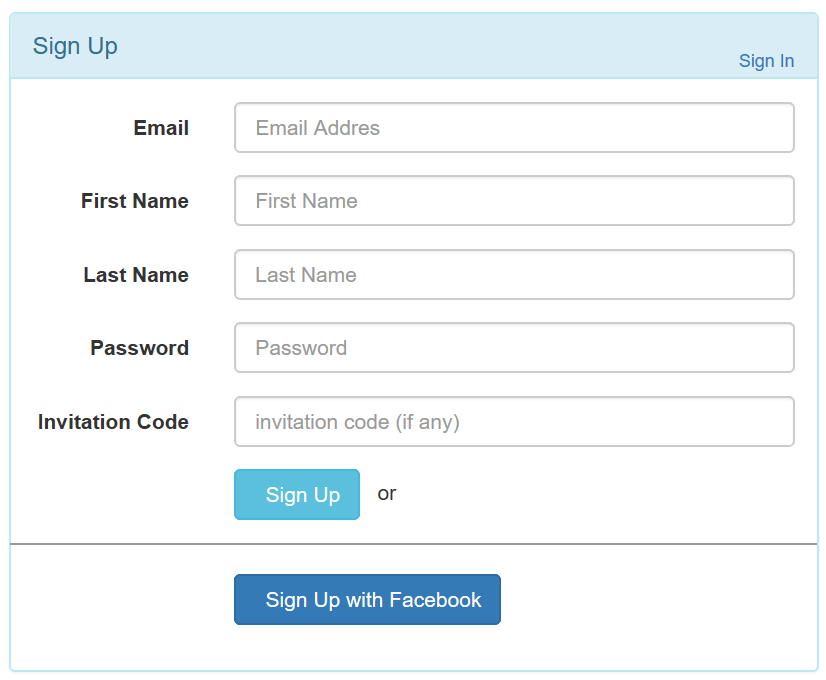 Once completed you can click on the "Sign-up" button and the system will do the rest. In case of problems, the app will display the following error message:
Once completed you can click on the "Sign-up" button and the system will do the rest. In case of problems, the app will display the following error message: In case of success the application will return the following success message
In case of success the application will return the following success message 
After a success message you will receive an email from a robotic user named: robotics@buonevacanze.org on the email you associated with your account.
Please note. The following instructions: In the subject of your activation email you will see the UID that the system associated to your account. Please take note of it because you will be requested to enter that UID at every login to the platform.
Select the activation link contained in your email and your account will be activated. From now on you will be able to log to the Miniservice platform using the UID you received and the password you configured initially.
Let's give a look now at how to add a new IoT device to the platform.
